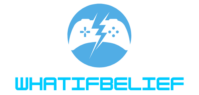When I dive into an intense gaming session, I often wonder how my CPU is handling the heat. Knowing the right temperature range for my CPU while gaming is crucial for optimal performance and longevity. Too much heat can lead to throttling or even permanent damage, so it’s essential to keep an eye on those numbers.
Typically, a CPU temperature between 60 to 80 degrees Celsius is considered safe during gaming, but this can vary based on the specific model and cooling solutions in place. Understanding these temperature thresholds not only helps me maintain my system’s health but also enhances my gaming experience. Let’s explore what you need to know about CPU temperatures while gaming and how to keep your system running smoothly.
Key Takeaways
- Safe Temperature Range: During gaming, a CPU temperature between 60 to 80 degrees Celsius is generally safe, with ideal performance around 70 degrees Celsius.
- Impact of Overheating: Excessive heat can lead to performance throttling, system crashes, and even permanent hardware damage, making monitoring essential.
- Factors Influencing Temperature: CPU cooling solutions, ambient temperature, airflow within the case, and CPU load all significantly affect temperature during intense gaming.
- Monitoring Tools: Utilize software like HWMonitor, Core Temp, and MSI Afterburner for real-time temperature tracking and to detect issues early.
- Enhancing Cooling: Improve system cooling by upgrading to high-performance air or liquid coolers, adding case fans, and ensuring regular cleaning and maintenance.
- Recognize Symptoms: Be alert for signs of overheating such as decreased performance, loud fan noise, and abnormal software temperature readings to avoid damage.
What Should CPU Temp Be While Gaming
Monitoring CPU temperature during gaming plays a vital role in ensuring system efficiency and longevity. Understanding how temperature impacts performance helps optimize gaming experiences.
What Is CPU Temperature?
CPU temperature measures the heat generated by the CPU during operation. This heat arises from processing tasks, especially during high-load situations like gaming. It’s crucial to track this temperature to ensure it resides within safe operating limits, which typically range from 60 to 80 degrees Celsius. Each CPU model has specific thermal guidelines that I can reference in the manufacturer’s documentation for precise information.
Importance of Monitoring CPU Temperature
Monitoring CPU temperature protects against potential damage and performance degradation. Overheating can lead to throttling, where the CPU reduces its performance to cool down, adversely affecting gaming experiences. Regularly checking the temperature can help identify cooling issues, allowing for timely interventions like cleaning dust from fans or upgrading cooling solutions. Additionally, tracking temperature trends over time aids in assessing the effectiveness of my current setup, ensuring a consistently optimal gaming environment.
Recommended CPU Temperature Ranges

Monitoring CPU temperature is essential for optimal gaming performance. Keeping temperatures within recommended ranges helps avoid overheating and maintains system integrity.
Ideal Temperature While Gaming
The ideal CPU temperature while gaming typically falls between 60 to 80 degrees Celsius. Modern CPUs handle higher temperatures effectively, yet staying under 85 degrees Celsius prevents thermal throttling and performance drops. For optimal long-term performance, maintaining temperatures around 70 degrees Celsius is advisable. Higher-end models may tolerate temperatures closer to 90 degrees Celsius but should only do so for brief periods.
Factors Affecting CPU Temperature
Multiple factors influence CPU temperature during gaming:
- Cooling Solutions: Effective cooling systems, like air or liquid coolers, significantly impact temperature management. Higher-quality coolers generally maintain lower temperatures.
- Overclocking Settings: Overclocking increases heat output. Balancing improved performance with adequate cooling prevents excessive temperature spikes.
- Ambient Temperature: Room temperature affects CPU cooling efficiency. Higher ambient temperatures may lead to elevated CPU temperatures.
- Case Airflow: Good airflow within the case lowers overall temperatures. Proper cable management and additional fans enhance cooling.
- CPU Load: Intense gaming sessions stress the CPU, generating more heat. Monitoring load levels during gameplay helps assess cooling effectiveness.
Understanding these factors aids in effective CPU temperature management, leading to smoother and more enjoyable gaming experiences.
Signs of Overheating

Identifying signs of overheating is crucial for maintaining CPU performance during gaming sessions. Recognizing these symptoms can prevent potential damage to my system.
Symptoms of High CPU Temperature
- Performance Throttling: If the CPU slows down during gameplay, it’s often a response to high temperatures. This throttling affects frames per second (FPS) and overall responsiveness.
- System Crashes: Frequent crashes or freezes can indicate overheating. If my system unexpectedly shuts down, the CPU might be too hot to function properly.
- Artifacting: Graphical glitches during gaming may signal overheating. These anomalies suggest stress on the CPU and GPU due to excessive heat.
- Loud Cooling Fans: Increased fan noise can signify that cooling systems are working harder to regulate temperature. If fans run at maximum speed consistently, it hints at overheating issues.
- High Temperatures in Monitoring Software: Monitoring software displaying CPU temperatures above 80 degrees Celsius during gameplay shows the CPU might be overheating.
- Hardware Damage: Prolonged exposure to high temperatures can lead to permanent damage to CPU components. This damage can shorten the lifespan of my hardware.
- Decreased Performance: Overheating can cause severe performance degradation. The CPU may not perform at its peak, resulting in a frustrating gaming experience.
- Increased Power Consumption: Higher temperatures lead to increased power usage. This not only raises electricity bills but can also stress other components in the system.
- System Instability: Overheating can result in unstable system behavior. Programs might crash, and gameplay can become choppy due to thermal issues.
- Warranty Void: If the CPU overheats due to improper cooling or settings, the warranty might become void. This loss means incurring costs for repairs or replacements.
How to Monitor CPU Temperature

Monitoring CPU temperature involves using specific tools and practices to ensure optimal performance during gaming. Accurate tracking prevents overheating and maintains system health.
Tools and Software for Monitoring
- HWMonitor: HWMonitor provides real-time temperature readings and supports various hardware components, including CPUs. It displays maximum and minimum temperatures for better insights.
- Core Temp: Core Temp shows temperature readings for each CPU core, features a user-friendly interface, and can log temperatures over time, helping identify trends.
- MSI Afterburner: MSI Afterburner primarily targets GPU monitoring but includes CPU temperature data. It allows for customization and provides powerful overclocking features, useful for gamers.
- SpeedFan: SpeedFan monitors temperatures and fan speeds, allowing control over fan settings based on CPU temperature. This tool helps optimize cooling performance.
- HWInfo: HWInfo offers extensive monitoring capabilities, covering CPU temperatures and other system metrics. The detailed report helps diagnose potential issues efficiently.
- Check During Gaming Sessions: Monitor the CPU temperature during gameplay to understand heat production under load. It’s essential to identify spikes in temperature that may indicate cooling issues.
- Use Multiple Software Tools: Utilize more than one monitoring tool for cross-referencing data. Different software may report slightly different temperatures, providing a comprehensive understanding.
- Record Baseline Temperatures: Establish a baseline temperature under idle conditions and typical gaming scenarios. This data helps identify significant deviations from normal performance.
- Inspect Cooling Solutions Regularly: Examine fans, heatsinks, and liquid cooling systems for dust accumulation and functionality. Cleaning these components enhances cooling efficiency.
- Keep Ambient Temperature in Mind: Recognize the impact of room temperature on CPU performance. Higher ambient temperatures can lead to increased CPU readings; consider adjusting air conditioning or fan setups.
Tips for Maintaining Optimal CPU Temperature
Maintaining optimal CPU temperatures during gaming sessions ensures peak performance. Here are some practical tips to help keep temperatures in check.
Enhancing Cooling Solutions
Improving cooling solutions can significantly reduce CPU temperatures. Here are several ways to enhance cooling:
- Upgrade Air Cooling: Install high-performance air coolers with larger heatsinks and fans for better airflow.
- Invest in Liquid Cooling: Consider all-in-one (AIO) liquid coolers for superior heat dissipation, especially during intense gaming sessions.
- Utilize Case Fans: Add additional case fans to improve airflow. Use a balanced intake and exhaust setup to maintain a consistent temperature.
- Optimize Fan Curves: Adjust fan speed settings in BIOS or through software to increase cooling when temperatures rise.
- Replace Thermal Paste: Apply high-quality thermal paste to improve the thermal interface between the CPU and cooler. Doing so can enhance heat transfer efficiency.
- Clean Dust Accumulation: Remove dust from fans, heatsinks, and vents regularly to ensure optimal airflow. Use compressed air to blow out dust effectively.
- Check Fan Functionality: Monitor fan operation, ensuring all fans spin properly. Replace any non-functioning fans to maintain adequate cooling.
- Inspect Cables: Organize cables within the case to avoid airflow obstruction. Tidy cable management promotes better cooling throughout the system.
- Monitor Component Placement: Ensure components are optimally placed within the case for enhanced airflow. Proper spacing can further reduce heat buildup.
- Update Software and Drivers: Keep monitoring software and drivers up-to-date to maintain accurate temperature readings and system performance.
Optimal Ranges & Tips for Performance
Keeping an eye on CPU temperatures while gaming is essential for both performance and longevity. By understanding the ideal temperature range and recognizing the signs of overheating, I can take proactive steps to ensure my system runs smoothly. Regular monitoring and maintenance can prevent potential issues that might disrupt my gaming experience.
Implementing effective cooling strategies not only enhances performance but also contributes to a more enjoyable gaming environment. With the right tools and practices in place, I can focus on what really matters—immersive gameplay without the worry of overheating.